You need to do this before downloading
THE PROBLEM

MacOS (post Sierra) has a new security feature which prevents the user from launching potentially harmful applications. Gatekeeper is enabled by default and prevents applications distributed outside of the Mac App Store from launching.
Launching (or downloading) such application results in the error:
“<Application> is damaged and can’t be opened. You should move it to the Trash.“
Apple seemingly removed the option to disable Gatekeeper. But don’t worry, it can still be disabled. Here’s how.
THE WORKAROUND
You need to do this or your downloaded timer will not work
-
- Open a new Terminal window: Applications > Utilities and double click on Terminal
- Type or copy the following command into the window, followed by your admin password when prompted:
sudo spctl --master-disable
- Now go to: System Preferences > Security & Privacy > General.
- Click the padlock in the lower-left corner to enter your password and make changes.
- Select “Anywhere” from the list of Gatekeeper options.
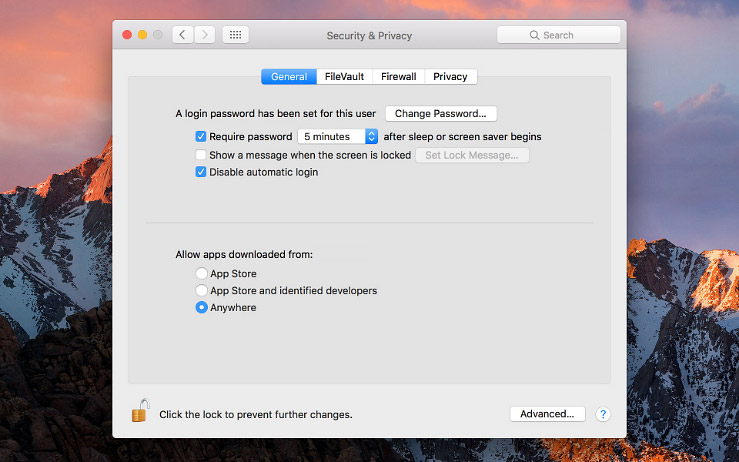
- Download, unpack and run the application.
DONE?
How to only temporarily bypass Gatekeeper?
Note: Use this once you´ve allready downloaded the timer.
Despite its potentially frustrating limitations, Gatekeeper is an important security feature that can prevent you from accidentally launching malicious applications. If you prefer to leave Gatekeeper enabled but still need to occasionally run an app from an unidentified developer, you can temporarily bypass Gatekeeper by opening the app from the right-click context menu.
- To temporarily bypass Gatekeeper: right-click (or Control-click) on the app’s icon and select Open.
- You’ll still receive an alert message, but this time it’s only a warning. Clicking Open again will launch the app.
How to restore Gatekeeper Settings to Default?
If you’ve enabled the “Anywhere” option by using the Terminal command above and later want to remove it, head back to Terminal and run this command:
sudo spctl --master-enable
**
If you want to read more about the topic click here (original article).
