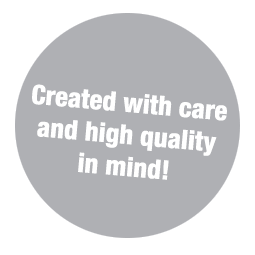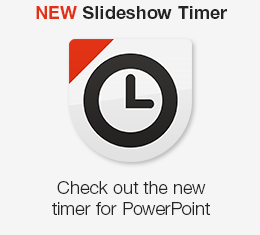Download Free Productivity Timer
Compatible with Windows.
*Files were compressed to reduce filesize. Unzip by right click / Extract all.
Sharing is caring ♥
Need more?
Time your events, presentations, increase work productivity
Free Productivity Timer will float on top of any other app. It´s easy to use, you can resize it and move it around. Great to track time for meetings, presentations and various events. You can also use it individually and improve your productivity.
How to use the timer?
STEP 1: Download and install the timer
CLICK HERE to download for PC (MAC version not available at the moment). Once you download the ZIP file, unzip and double click on the icon to install the timer.
![]()
STEP 2: Run the timer
A popup window will appear. You can close it after 5 seconds and enter the main timer window. The free version has a 20 minute time limit. For more time and upgraded features please check the PRO version.
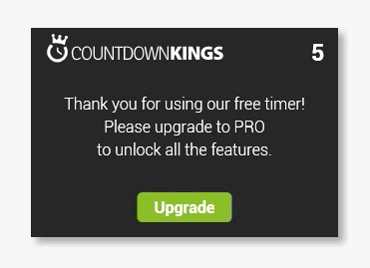
STEP 3: Set the time
Click the settings icon on the upper right corner then click “Set time.” Set the time by clicking plus and minus buttons (you can also type in the time). When you are done click “Confirm” to save the settings and return to the main timer screen.
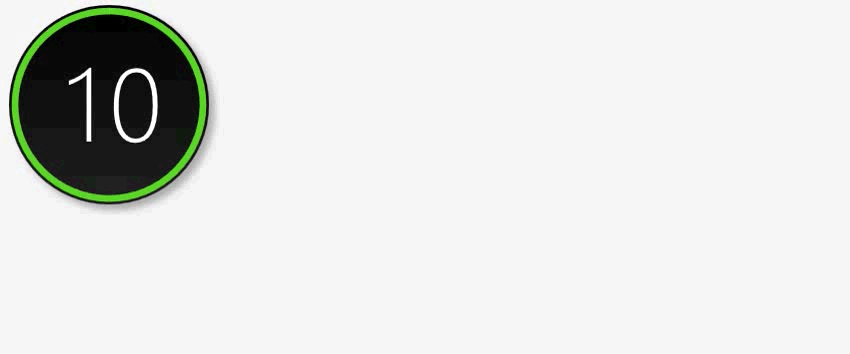
STEP 4: Start the timer
Click the “Play” button to begin. Hover over the app to reveal “Stop” and “Pause” buttons.
Note: You even can run multiple free productivity timers at once. To do this just click on the icon to open another app.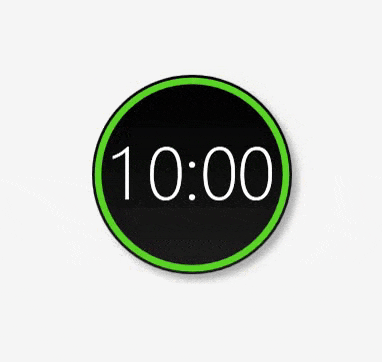
STEP 5: Timeout screen
When the time runs out a red timeout screen appears. Reset by clicking on the timer.
Note: PRO version includes the Autorestart function. The upgrade also allows an over time feature which tells how much time was exceeded.
You can also customize the timeout screen by replacing the icon with a regular zero or removing the red background.
![]()
EXTRA: The Free Pomodoro Timer
As a part of the Free Productivity Timer, we also included the pomodoro functionality also known as the pomodoro technique. This method can improve focus and attention when performing tasks. Click here to find out more.
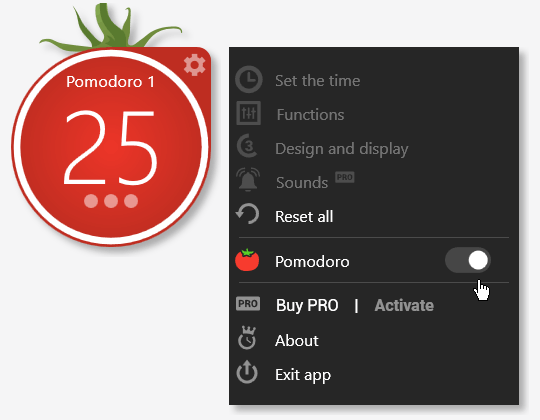
Enable the pomodoro mode by clicking the toggle.
The FREE version allows up to 4 tasks in one session. Each task can be up to 25 minutes long with short breaks in between. This is the standard pomodoro method. The PRO version allows up to 8 tasks with short and long breaks, notification sounds as well as some other features. Click here for more.
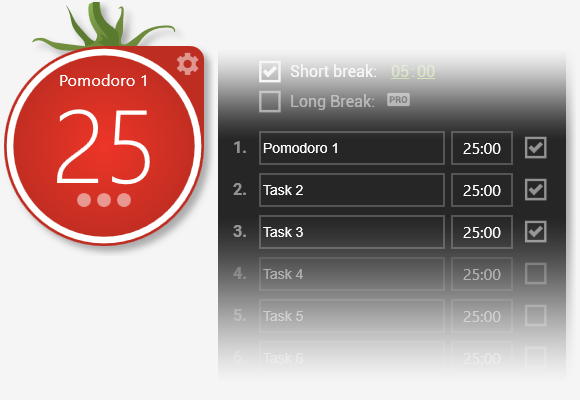
PRO or not, both work great for the basic pomodoro method.
Ready to improve your productivity? Give it a try 😉
Download Free Productivity Timer
Compatible with Windows.
*Files were compressed to reduce filesize. Unzip by right click / Extract all.
Need more?
Free vs PRO comparison
| Free version | PRO version |
| 20 minute time limit | Up to 24 hours |
| Run multiple timers at once | Run multiple timers at once |
| Countdown only | Countdown, Count up, Stopwatch |
| / | Autorestart |
| / | Show exceeded time after timeout |
| 1 number style (Thin) | 2 number styles (Thin & Fat) + BW (no color) minimalist style |
| Single or double digit display | Single or double digit display |
| Change timer opacity (25%, 50%, 75%, 100%) |
Change timer opacity (25%, 50%, 75%, 100%) |
| / | 2 settings for the circle animation (based on unit or based on entire time) |
| The color of the circle changes at fixed times | You decide when the color changes |
| Numbers are white | Numbers and circle changes color together (white, yellow and red) |
| / | Extra options for the timeout screen (icon, show zero, red or black background) |
| No sounds | 5 different timeout sounds, a notification sound and a visual signal |
| A ticking sound to communicate urgency | |
| Pomodoro timer (with some limits) | Pomodoro timer (full functionality) |
Like the Productivity Timer? Leave a comment below.
Questions? Please refer to FAQ. If your question remains unanswered, feel free to send us an email or comment below.